Set Up the ISO+™ Portal
📌 NOTE: Depending on your role and permission level, some of the following features might not be available for your account.
Access to Your Portal
You will see the Portal icon in the left sidebar. After clicking it and completing authentication, access to the Portal will depend on your assigned role and permission level.
Business Configuration
After clicking the Business Configuration tile, two tabs will be available:
Basic Information
Additional Settings

In the Basic Information section, you can upload three versions of your company logo, each tailored for a specific purpose. These logos will be automatically applied across your ISO+™ workspace and included in generated PDF files.
Default Logo: This is the standard version of your company logo, used across general applications such as profile displays and system-generated PDF documents (e.g., quotes, purchase orders, tax invoices).
Square Logo: If your primary logo is not square, consider uploading a square version to ensure a clean, professional appearance on digital forms and compact displays.
Wide Logo: For a professional document header layout, upload a wide-format version of your logo. You can create this using Canva or other graphic tools by designing a canvas with recommended dimensions of 820 × 312 pixels. Position your logo centrally within the middle third of the canvas to achieve balanced alignment.

You can also add other business details, which will be used throughout the ISO+™ workspace and included in generated PDF files.
In the Additional Settings section, you can enter your bank details and configure the numbering structure for invoices, purchase orders (POs), and quotes generated within ISO+™. If generated by a third-party accounting application such as Xero, the numbering structure set up on that app will be used.
Set Up Xero Integration
You can automatically link your Xero account to sync your accounting data and streamline your financial management.

By connecting your Xero account, you agree to share your accounting data in accordance with our Privacy Policy and Terms of Service.
When you click the “Connect to Xero” button, you’ll be prompted to enter your Xero account credentials. Once authenticated, your ISO+™ and Xero accounts will be securely linked.

Audit Trail
The Audit Trail section allows you to track all activities and changes within your workspace. The log includes columns for Timestamp, Action, User, IP Address, and Details, and can be filtered by Action Type and User.