Workspace
📌 NOTE: Depending on your role and permission level, some of the following features might not be available for your account.
Workspace is the highest-level unit of ISO+™ and is usually labelled with your company name plus the standard or program for which you want to register. For example, ABC-QMS indicates the quality management system of company ABC, and XYZ-NDIS indicates the NDIS framework of company XYZ.
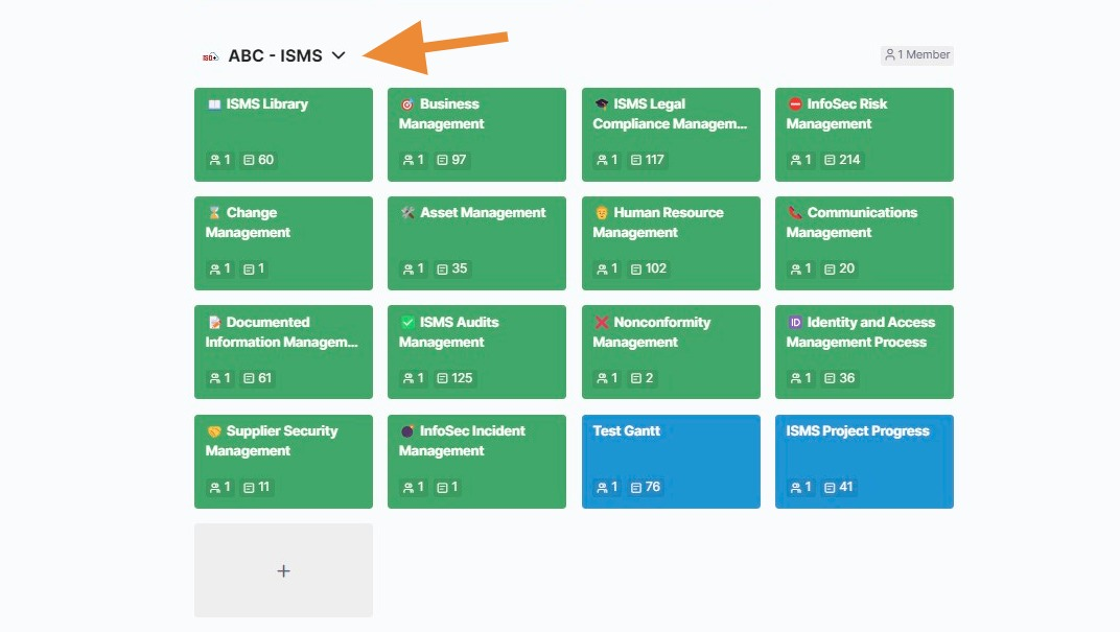
You can customise your workspace by clicking the little arrow next to its name or by clicking the workspace's name in the left sidebar. Once you click the arrow, some options, such as Boards and Members, will appear.

In the 'Settings' section, you can change your workspace’s name, add your website, and upload an image.
Every workspace in ISO+™ comes with its own set of permissions, which can be edited by the person with the necessary permissions. For more details, see the Roles and Permissions article.
The ‘Members’ section provides an overview of all the members who are collaborating in this workspace. Depending on your role and the permission level, you might be able to invite new members to the team by typing their email addresses and assigning them a role, as well as deciding which boards you want to add your team members to.