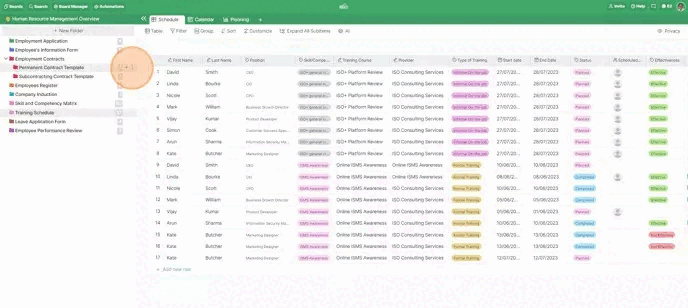Roles and Permissions
📌 NOTE: Depending on your role and permission level, some of the following features might not be available for your account.
Every workspace in ISO+™ comes with its own set of permissions, which can be edited by the person who has the necessary permissions to do so.
This can particularly come in handy if you’re working in a team and wish to have more control over who can access and edit the data.
To access the Permissions section, click on the name of your workspace in the left sidebar of your screen and then on Permissions.
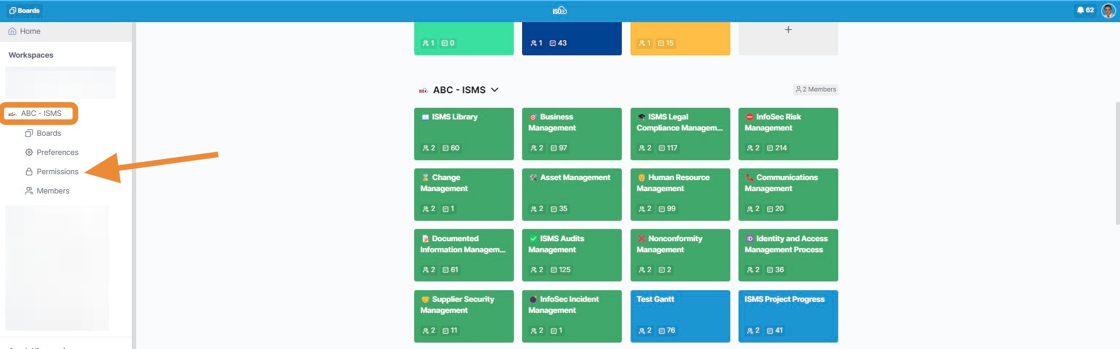
The permissions can be adjusted by checking the checkbox next to the permission. If you are not permitted but willing to change these settings, please contact the ISO+™ team.
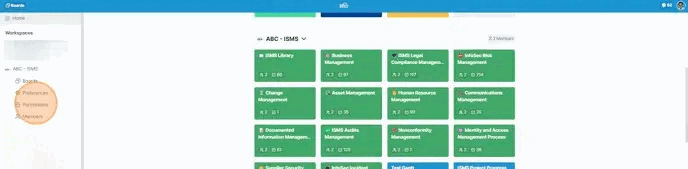
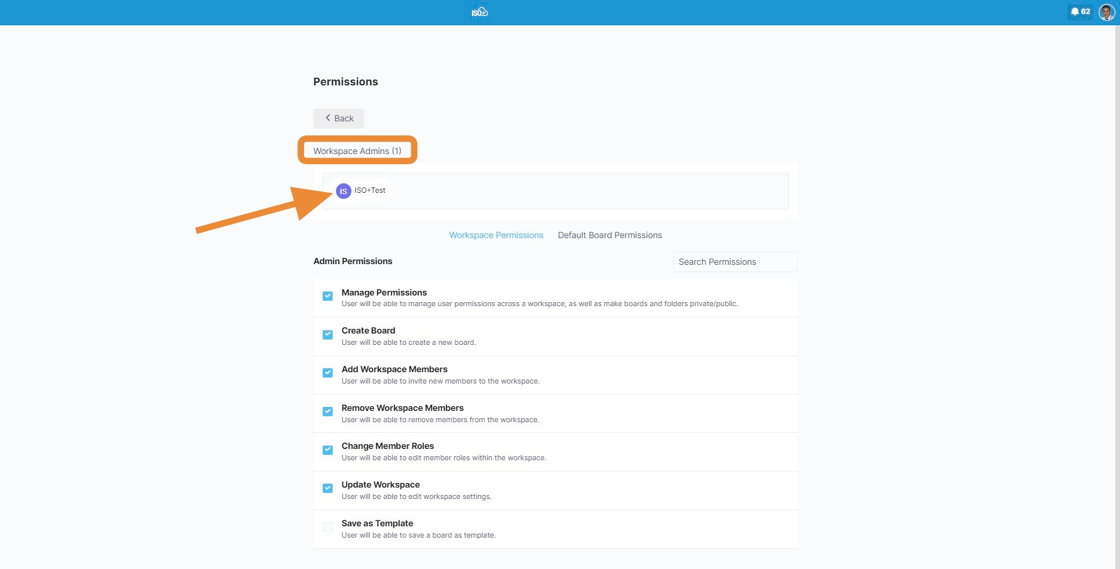
Below the roles, you will see the list of your team members. Clicking on a team member will allow you to preview and set up (if you are permitted) their individual permissions, which will override their role permissions.
On the right of each team member, you will see their role. If you click there, a dropdown will appear where you will be able to view and change your role.
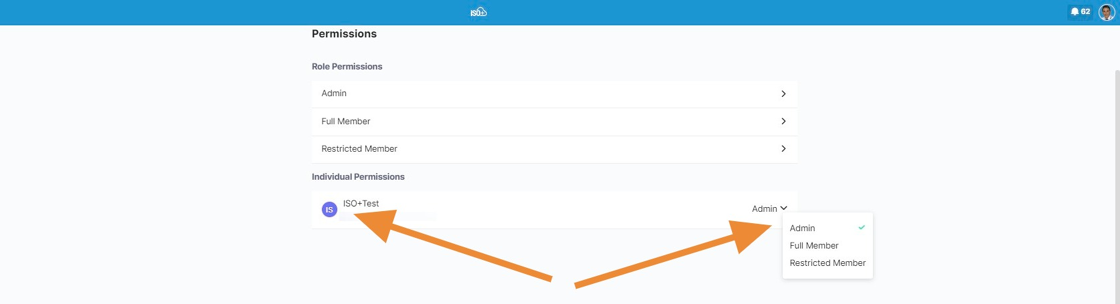
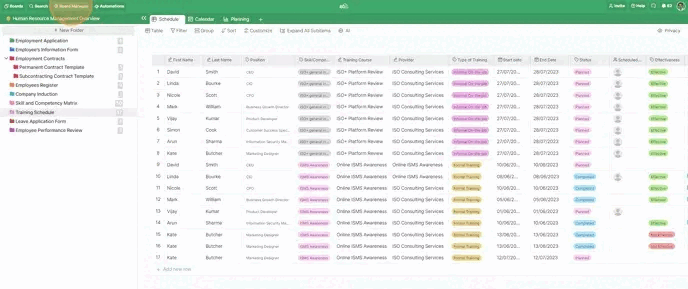
Depending on your role permission, you will also be able to adjust permissions on a folder/subfolder level from folder settings.
Folder permissions will override board permissions for that specific folder.