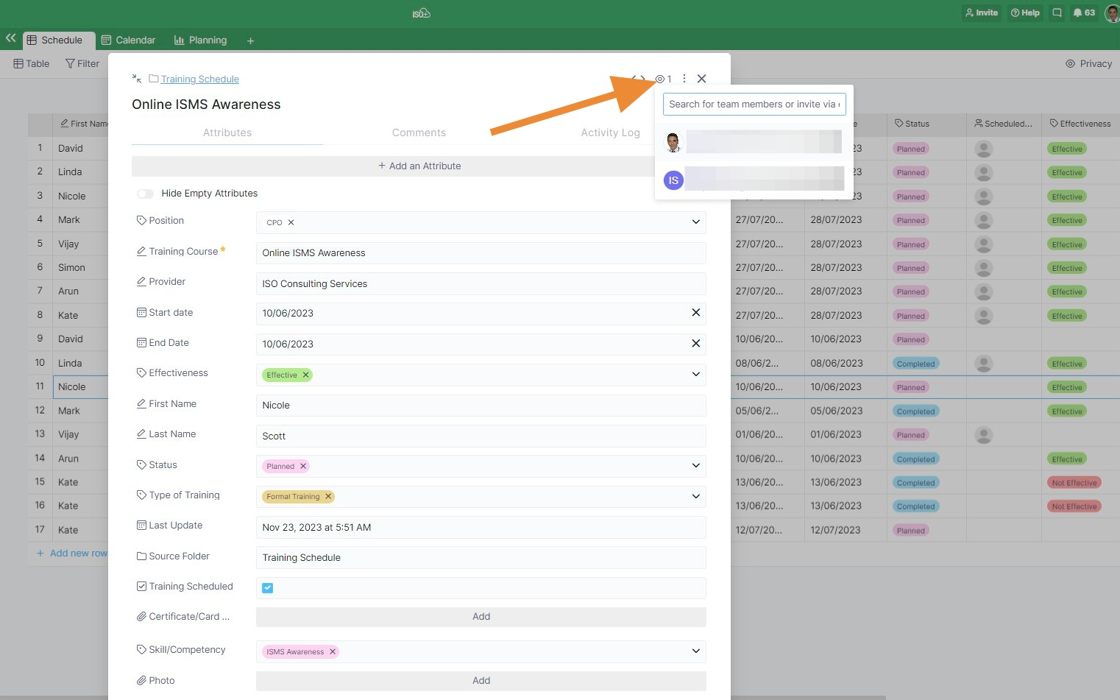Notifications
📌 NOTE: Depending on your role and permission level, some of the following features might not be available for your account.
In order for you to stay up-to-date with what the rest of your team is doing, you will want to set up notifications in your ISO+™ account.
In ISO+™, you will receive notifications when:
- You’ve been invited to a new workspace
- You’ve been assigned to an item
- You’ve been added as an item watcher
- A new comment is added to an item you’re watching
- A new reaction has been added to a comment
- You’ve been mentioned in a comment
- Someone subscribes you to an item
- Someone submits information through a form you created
- An automation is triggered.
These notifications are delivered via email and through the ISO+™ app by clicking the bell-shaped notification icon in the top right corner of your board.
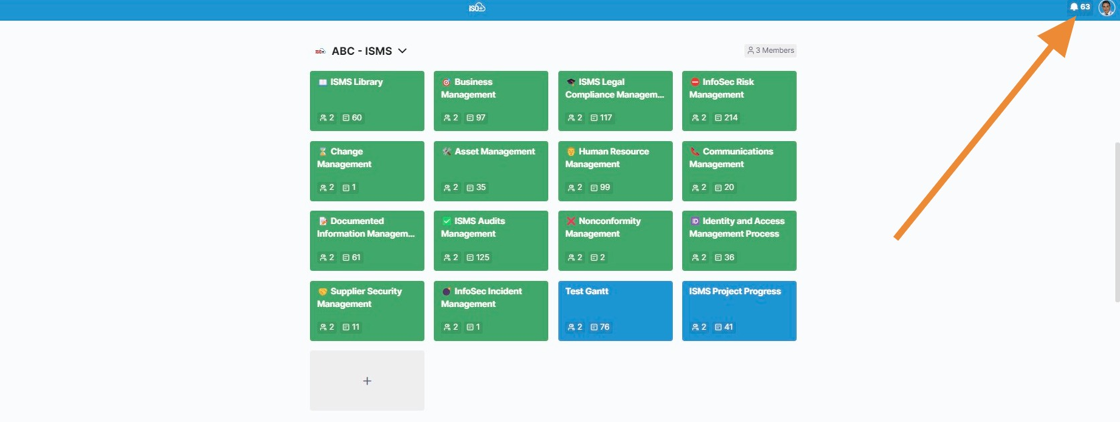
Here, you’ll be able to see all the alerts relevant to you on all the boards and workspaces.
You can mark a notification or all notifications as read or unread.
You can choose between "Show Only Unread" or "Show All" notifications.
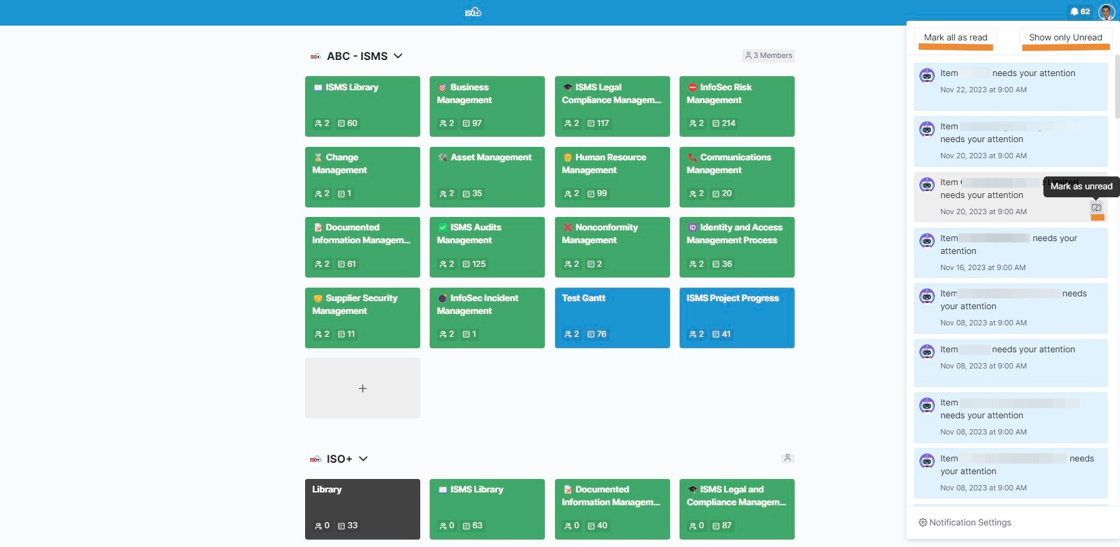
You can also set your notifications directly from your notification modal (on the right side of your screen) or from your dashboard (on the right side of your screen).
The notification modal panel gives you more options to customise your notifications, such as the Mobile phone notification settings.
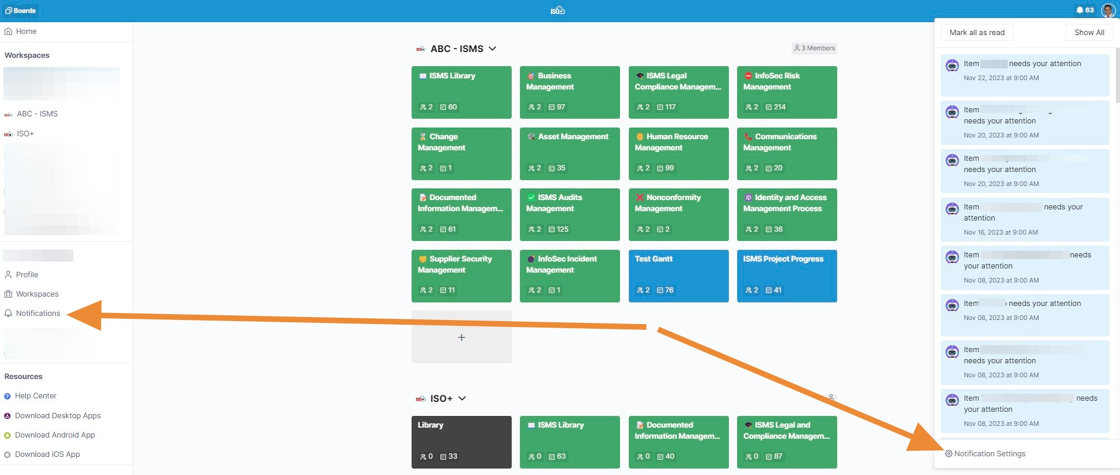
ISO+™ notifications are also super flexible. You can easily set up exactly which alerts you’re receiving, when and where.
In the notification settings, you’ll be able to:
- Turn off notifications when you don’t want to be disturbed
- Delay sending notifications while you are active
- Disable notifications during certain times of day
- Decide which notifications you want to receive via Email, Notification and Mobile (in the modal panel)
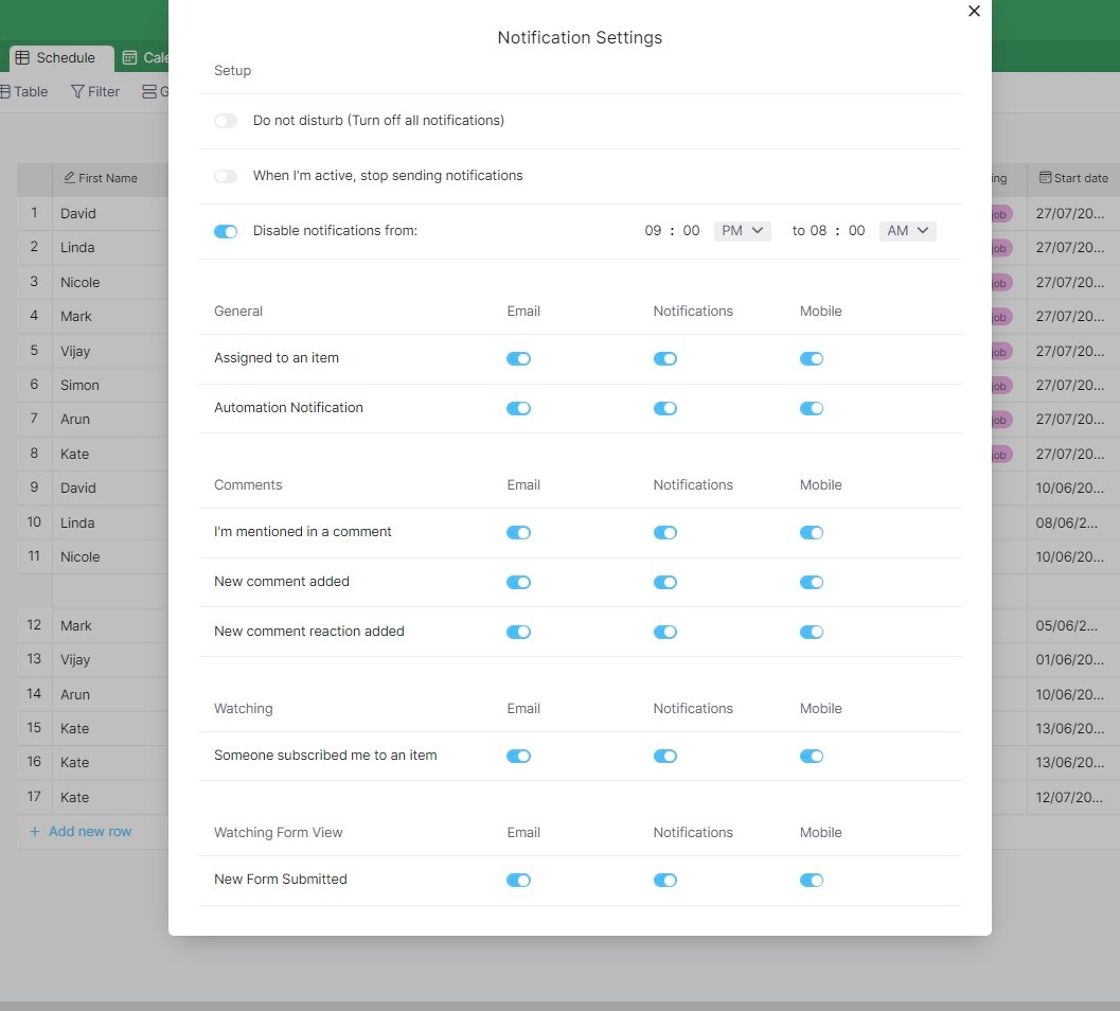
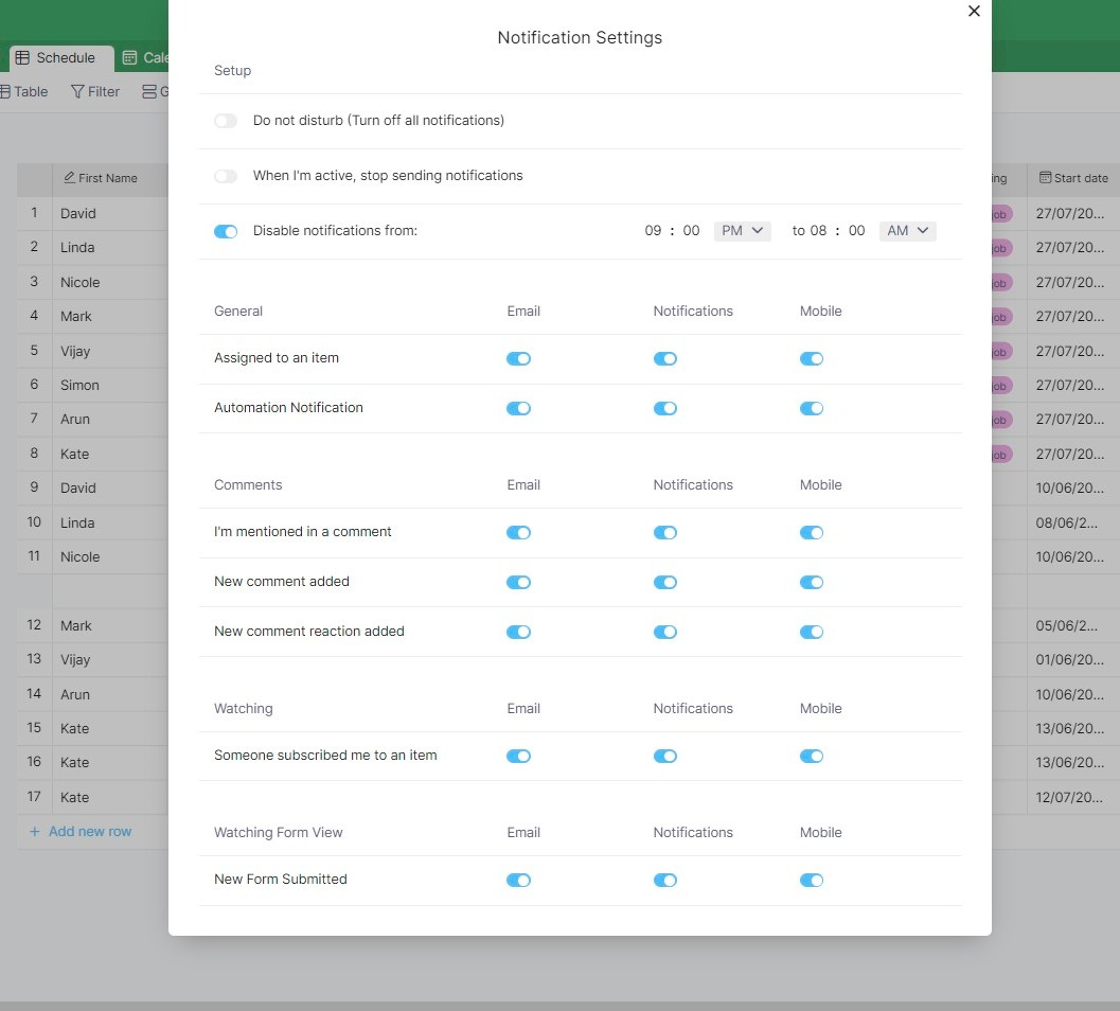
Item Watchers
Item watchers are people who will automatically receive notifications related to that item. Team members are added as item watchers once they are assigned to an item or mentioned in a comment.
The person who creates an item will also automatically be considered an item watcher for the item they’ve created.