Data Restore
📌 NOTE: Depending on your role and permission level, some of the following features might not be available for your account.
In ISO+™, it’s possible to send all folders, items, and attributes to Trash once you no longer have any use for them, either temporarily or permanently.
Sometimes, it might be done accidentally, or for other reasons, you would like to restore the deleted information. So, in ISO+™, you are able to access the Trash section and restore or permanently delete them in Trash within three months from the deletion date if you have the 'Manage Trash' permission.
In the modal that pops up on your screen, choose Trash.
Once you do, you will see three sections: Folders, Items, and Attributes. When you delete one of these three from your board, they will be sorted into the corresponding sections.
You can also search for specific folders, items or attributes with the help of the search bar.
When deleted, folders, items and attributes can either be restored or deleted from Trash. By hovering over them, you will see the options to restore them and permanently delete them.
This is also where you can see exactly when they were first deleted.
When deleted from Trash, you won’t be able to restore your folders, items or attributes again. They will be deleted permanently.
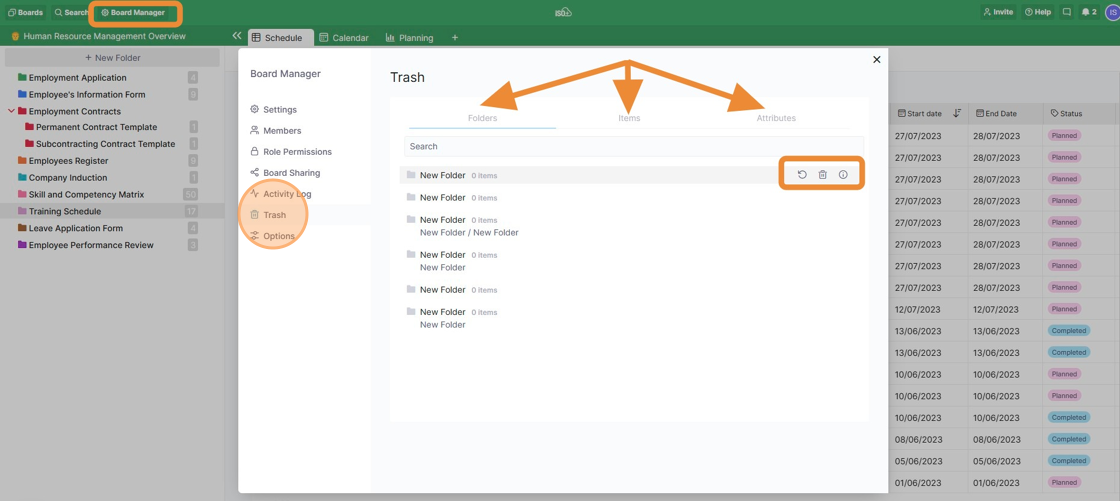
📌 NOTE: Items, attributes, and folders in Trash don’t take up your storage space.
a
Managing Folders in Trash
If you delete or decide to delete a parent folder permanently, you will get to decide what you want to do with the subfolders in the pop-up window.
If you tick the “Delete with subfolders option”, they will be permanently deleted, as well.
If you don’t tick this option, they will remain in Trash until you restore them. Once restored, they will appear at the top of the folder tree.
Managing Items in Trash
Managing Attributes in Trash
While using ISO+™, if you delete an attribute, it will automatically appear in the Attributes section of Trash.
Keep in mind that attributes can be deleted only when you delete them on the board level (if you have permission), not just a single folder.