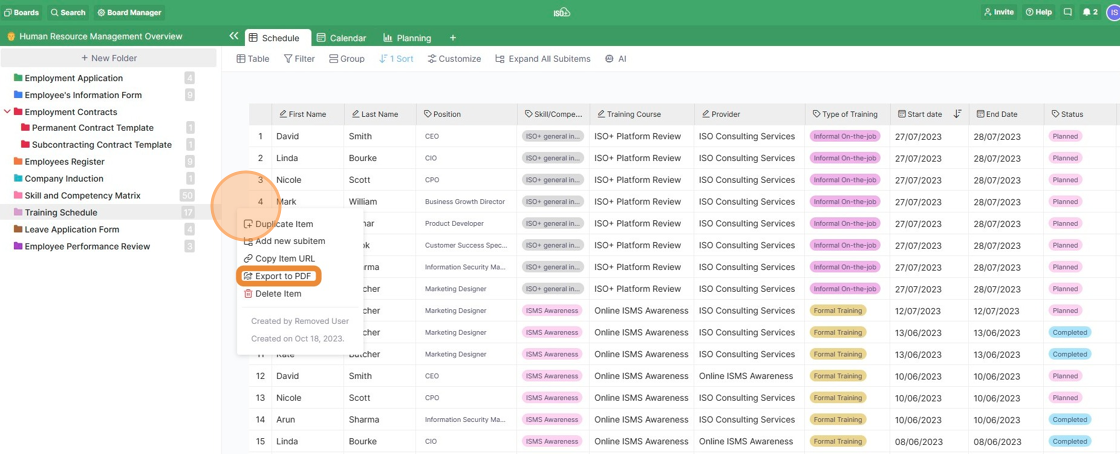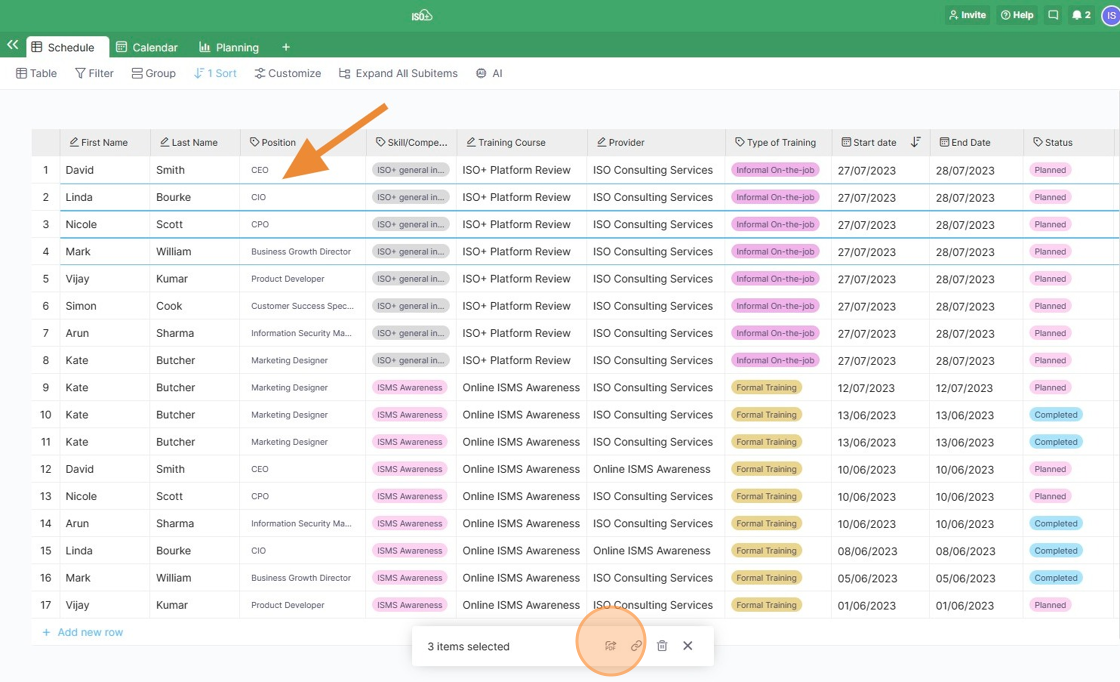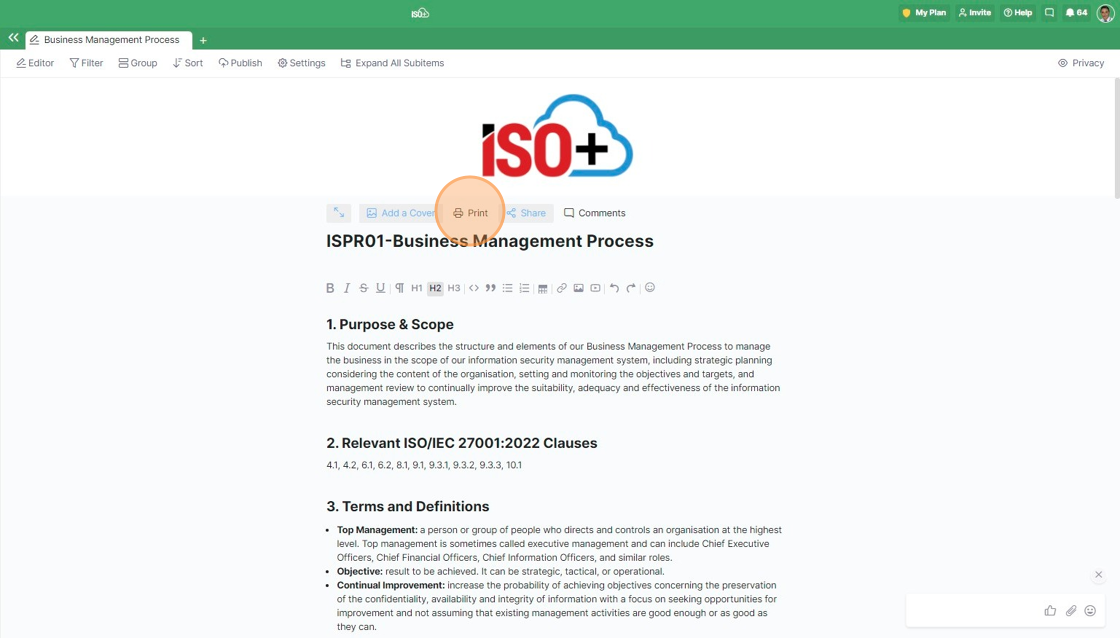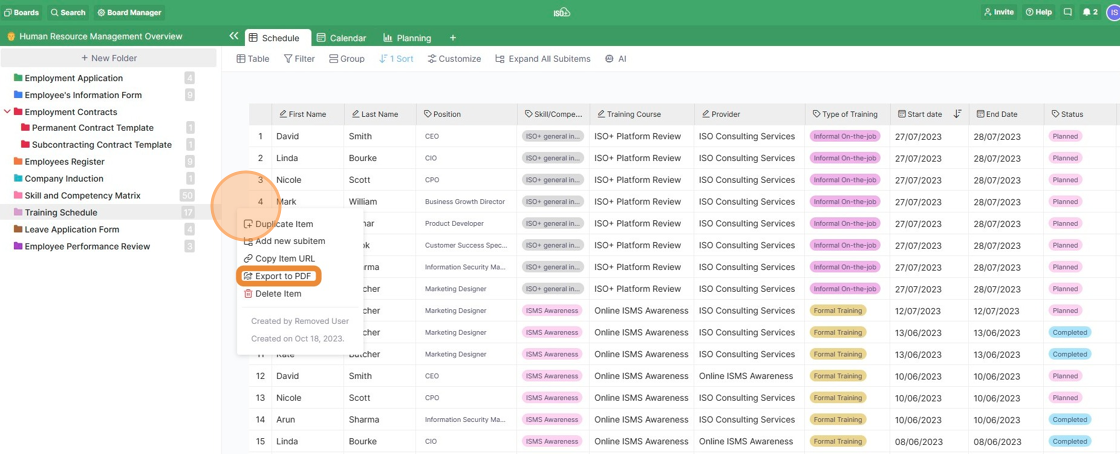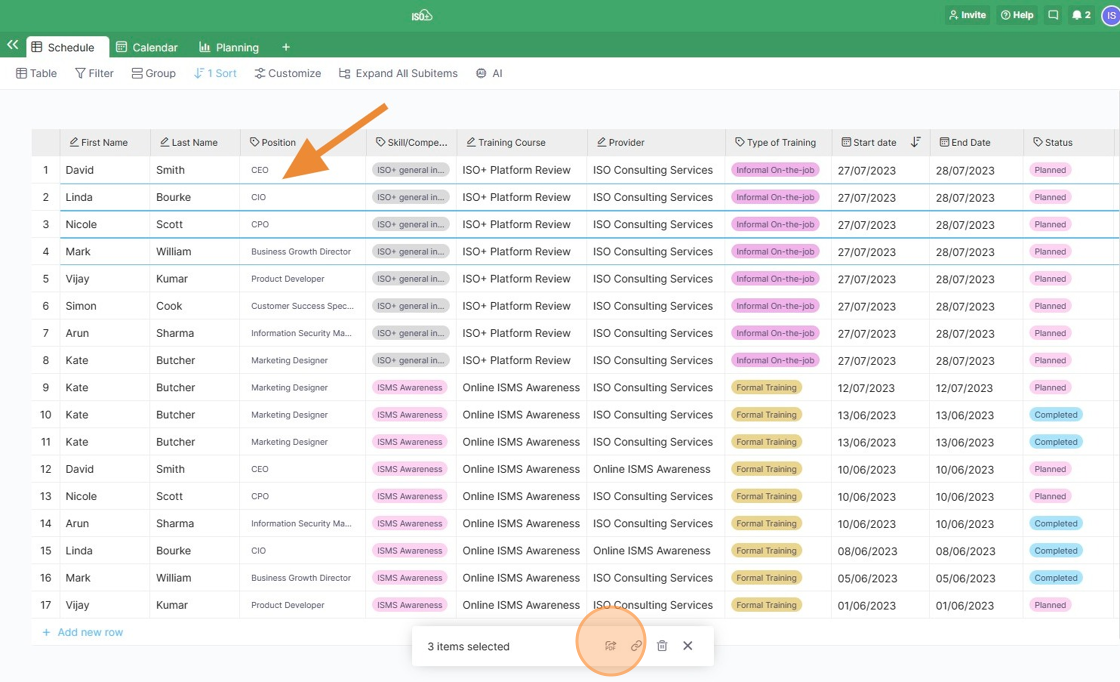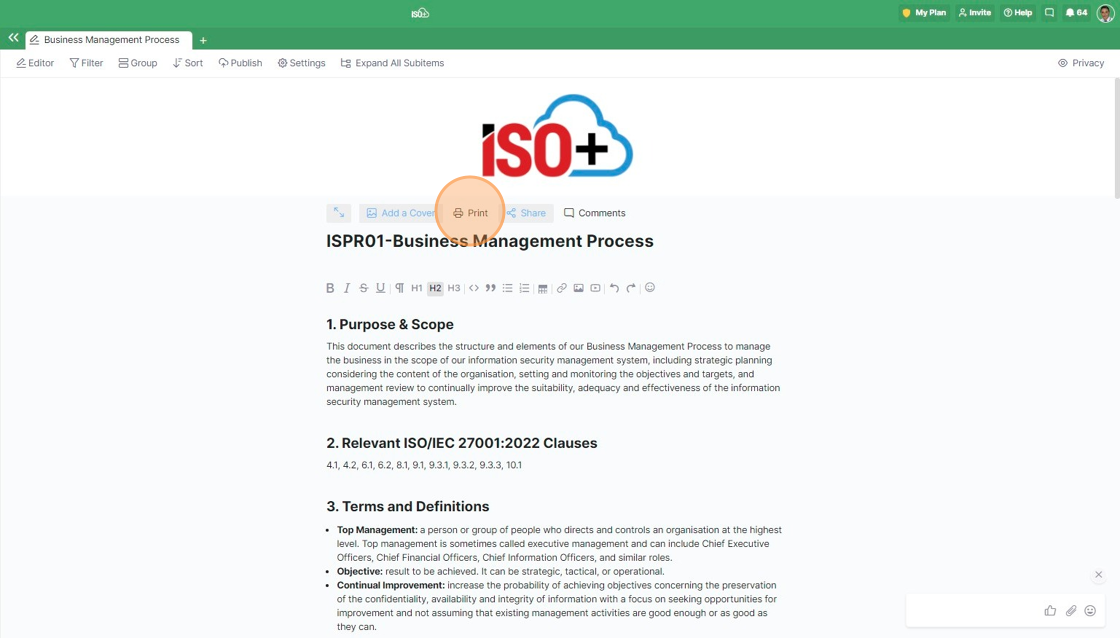If you need a paper copy of your items or views for a report or any other purposes, you can easily export them to PDF straight from your board and print them out.
To export and print out any of your items, click on the three dots next to one of the items and then on 'Export to PDF’.
Once you do, the item will be exported in PDF format, and you'll either get to download it or print it out.
Keep in mind that the Button attribute won't be visible in the Print/PDF version of the item.
If you want to export more items to PDF at the same time, use the ‘Multiple Select’ option to select the items you want to export and then in the menu that appears, click on ‘Export to PDF’.
In the Document view, the item that can be a document will be printed and downloaded as a PDF file by clicking the Print Button.