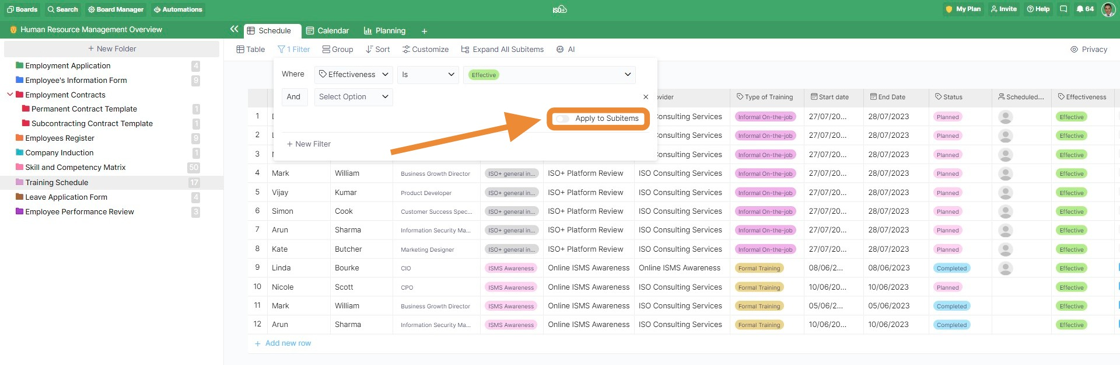Filters
📌 NOTE: Depending on your role and permission level, some of the following features might not be available for your account.
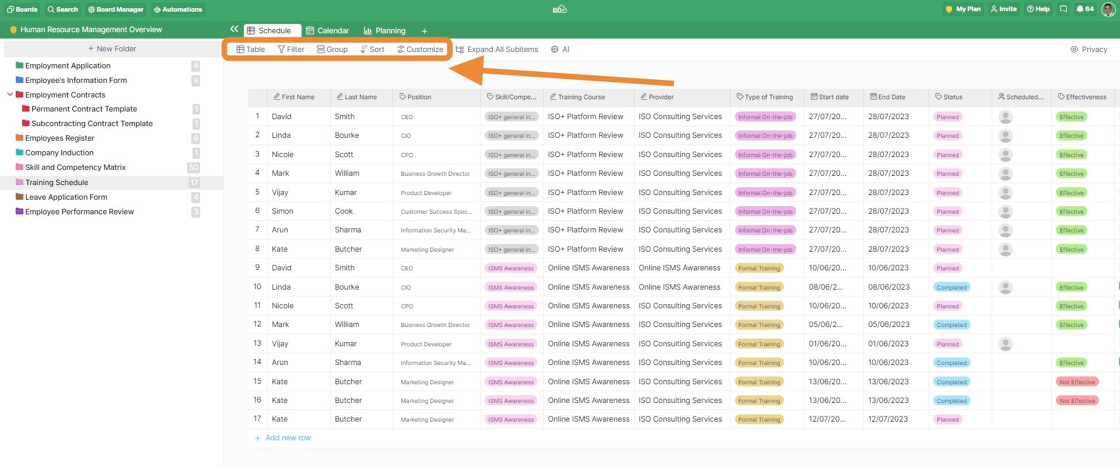
Filters are meant to help you single out and view exactly the items you need at any given moment. That way, you don't have to search through your data every time to find, for example, tasks with a high-priority label.
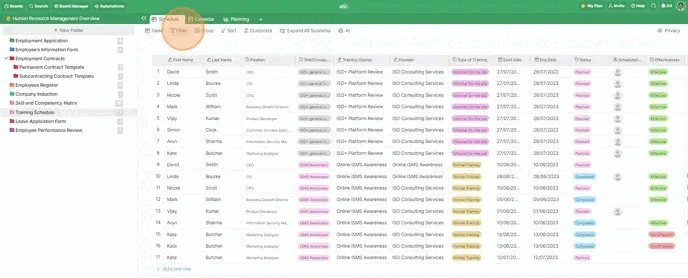
Or if you choose a Label attribute that you created for the Effectiveness of a training course, you can end up with 'Is', 'Is Not', 'Is Any of', and many more.
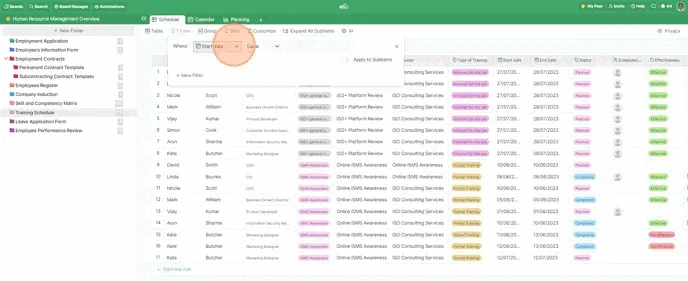
To add a new filter, click on the '+New Filter' below the drop-down menu. When you add a new filter, a new drop-down menu will be added to choose the combination logic of the filters as 'And' and 'Or'.
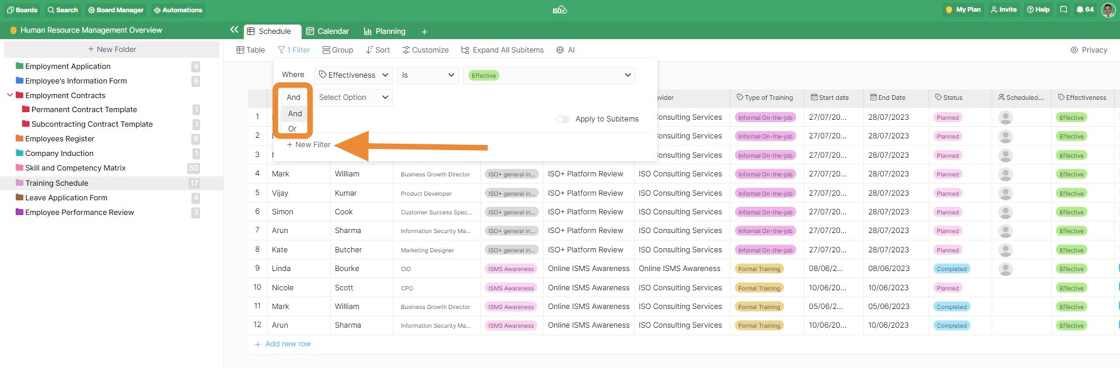
And if you want to delete a filter, click the X symbol on the far right of the filter you created.
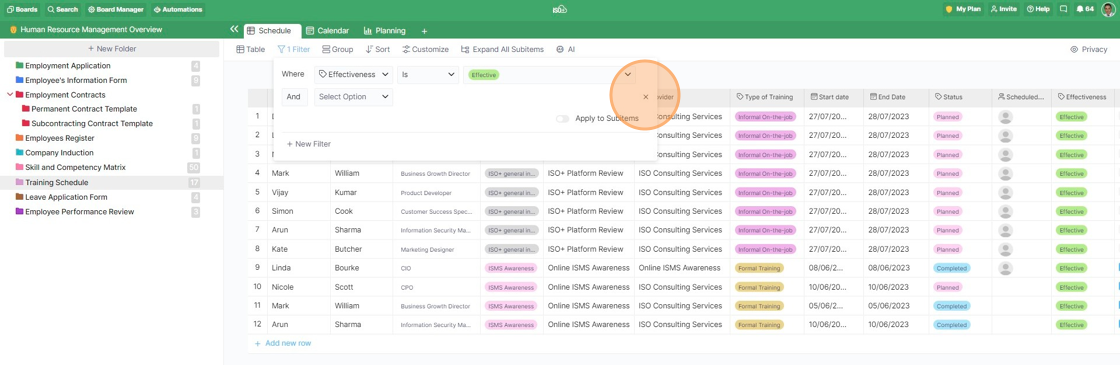
When filtering your views, you will get to choose whether the filter should apply to subitems as well.
For example, if you filter items with Status ‘To Do’, by default, it will display only parent items that have this label. However, if you select ‘Apply to Subitems’, it will also display subitems that have this label, regardless of the label their parent items have.