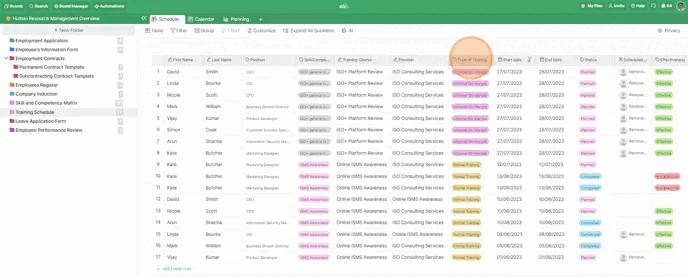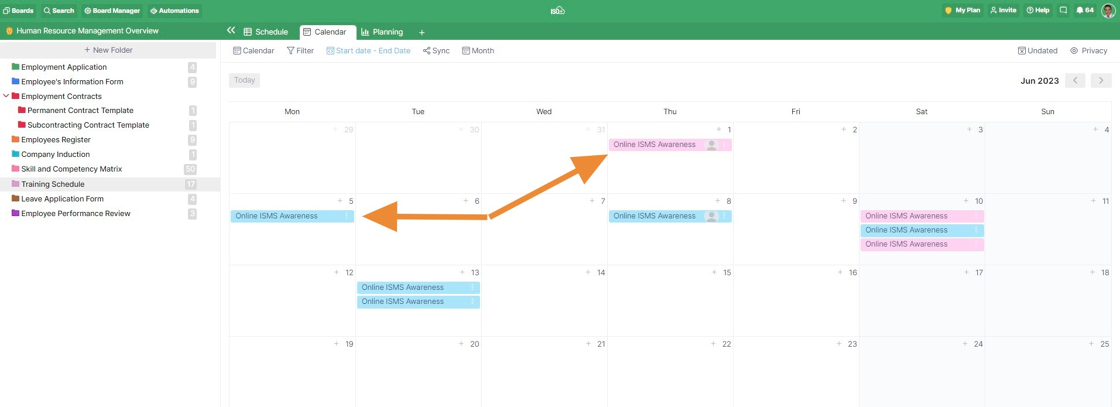Color
📌 NOTE: Depending on your role and permission level, some of the following features might not be available for your account.
In ISO+™, it is possible to customise your boards, folders, items, and certain attributes by picking out different colours for them.
By doing so, you will not only make your workspace a more visually appealing place but also make it easier for you to navigate your day-to-day tasks, projects, and workflows.
Colour of the Boards
There are two ways you can select a colour for your board. You can change it in your dashboard by clicking the three dots symbol in the bottom right corner of the board.

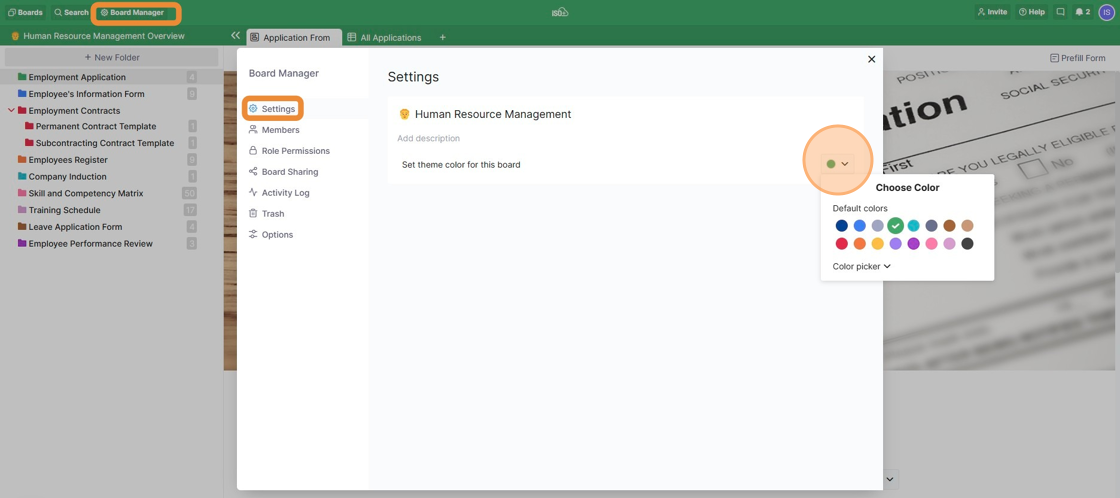
a
Colour of the Folder
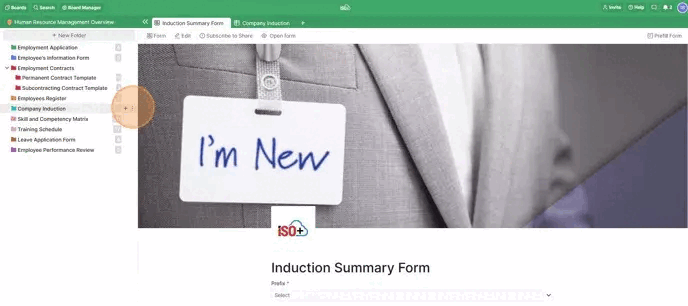
a
Colours of the Labels and Rating Attributes
Whenever you decide to create a new set of labels or a Rating attribute, you will be able to pick a colour for them.
You can also edit these attributes at a later date and change the colours if needed by clicking on them and then Edit from the drop-down menu.
You can click the label attribute, click the Edit and then you can click on the small arrow next to the label names and then pick out the colour you like the most. This is applicable for adding a new label as well.