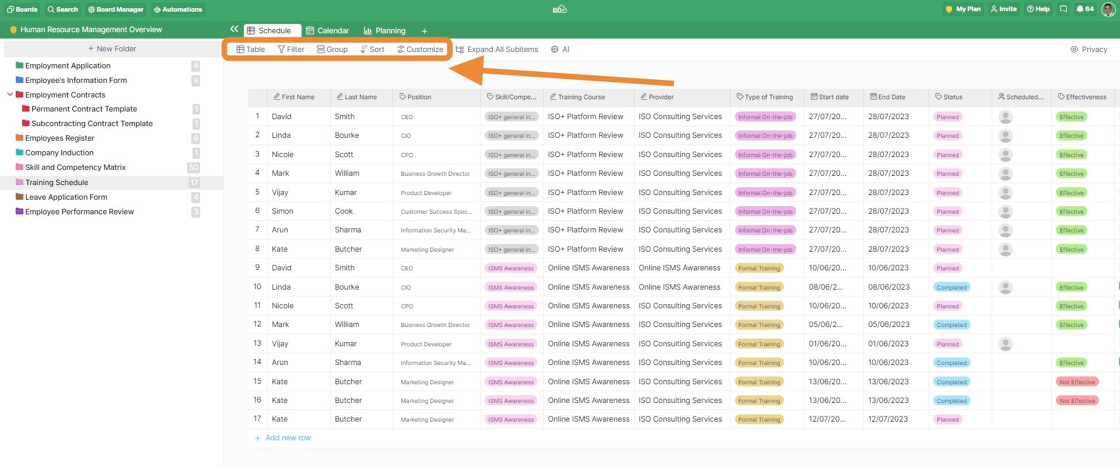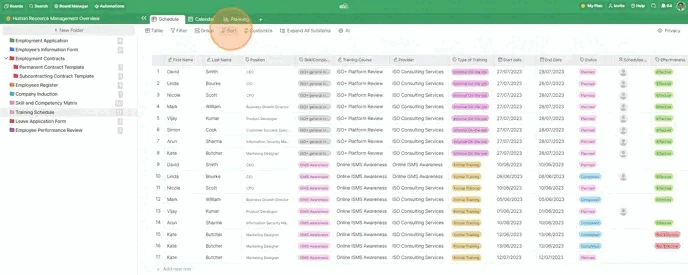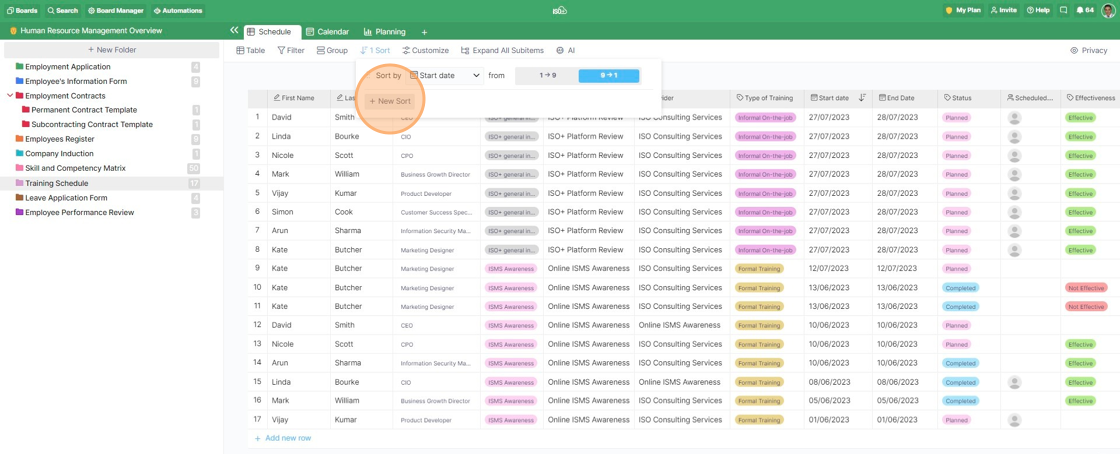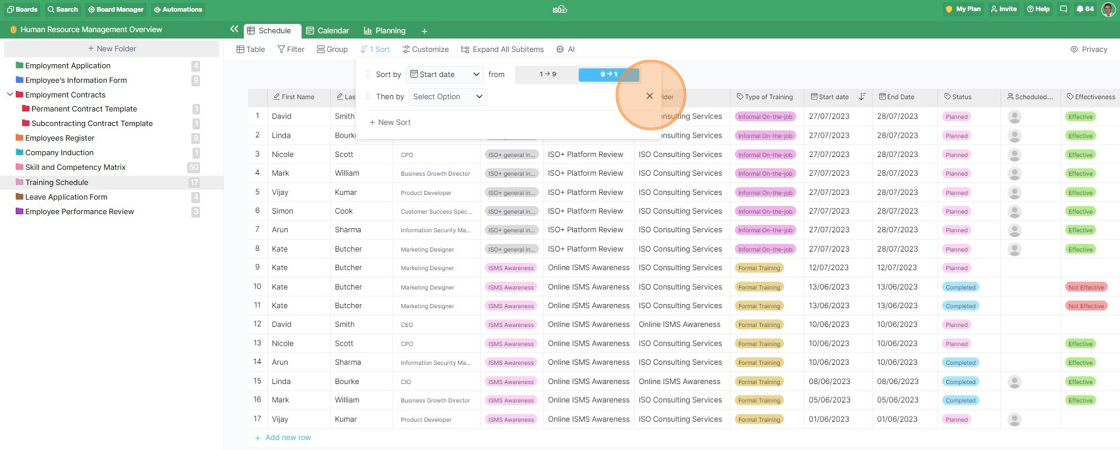In ISO+, it's possible to customise your views (and tabs) by using Filter, Group, Sort and Customize options. You can combine them to get really specific views and always have exactly what you need at the tips of your fingers.
Sort allows you to order your items by any attribute you have in your folder.
This means that you can sort your items by different metrics, names, dates, and a lot more to get a better insight into your data.
To be able to sort your items, you're going to find the Sort button located right below your tabs. The attributes you have in this folder will appear as the sort options. From the drop-down menu, choose which attribute you’d like to use to sort your items.
Keep in mind that you can use Sort more than once by clicking on the '+New Sort' button below your first sorting option.
To delete a sorting rule, click the X symbol on the far right of the formula.
📌 NOTE: When using Sort in the Table and List view, you won't be able to reorder your items by dragging and dropping them as you normally would.